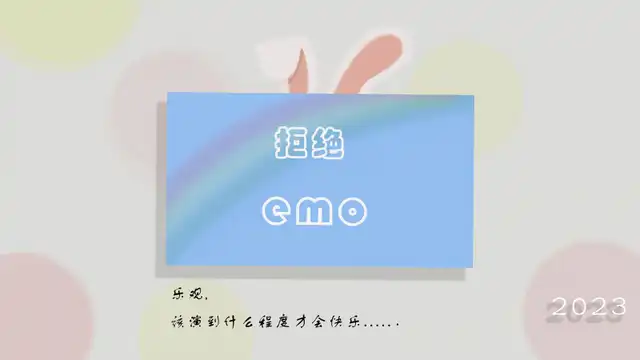引用站外地址
uniapp开发文档
https://uniapp.dcloud.net.cn/component/#%E7%BB%84%E4%BB%B6%E7%9A%84%E5%B1%9E%E6%80%A7%E7%B1%BB%E5%9E%8B
工程目录
1
2
3
4
5
6
7
8
9
10
11
12
13
14
15
16
17
18
19
20
21
22
23
24
25
26
| ┌─uniCloud 云空间目录,支付宝小程序云为uniCloud-alipay,阿里云为uniCloud-aliyun,腾讯云为uniCloud-tcb(详见uniCloud)
│─components 符合vue组件规范的uni-app组件目录
│ └─comp-a.vue 可复用的a组件
├─utssdk 存放uts文件
├─pages 业务页面文件存放的目录
│ ├─index
│ │ └─index.vue index页面
│ └─list
│ └─list.vue list页面
├─static 存放应用引用的本地静态资源(如图片、视频等)的目录,注意:静态资源都应存放于此目录
├─uni_modules 存放uni_module 详见
├─platforms 存放各平台专用页面的目录,详见
├─nativeplugins App原生语言插件 详见
├─nativeResources App端原生资源目录
│ ├─android Android原生资源目录 详见
| └─ios iOS原生资源目录 详见
├─hybrid App端存放本地html文件的目录,详见
├─wxcomponents 存放小程序组件的目录,详见
├─unpackage 非工程代码,一般存放运行或发行的编译结果
├─main.js Vue初始化入口文件
├─App.vue 应用配置,用来配置App全局样式以及监听 应用生命周期
├─pages.json 配置页面路由、导航条、选项卡等页面类信息,详见
├─manifest.json 配置应用名称、appid、logo、版本等打包信息,详见
├─AndroidManifest.xml Android原生应用清单文件 详见
├─Info.plist iOS原生应用配置文件 详见
└─uni.scss 内置的常用样式变量
|
内置组件
view(块级元素)
类似于 div标签,会独占一行显示!
1
2
3
4
5
6
7
8
9
10
| <template>
<view class="view" hover-class="view-hover" hover-start-time="50">
view box!
</view>
</template>
<style>
.view{ ... }
.view-hover{ ... }
</style>
|
| 属性名 | 描述 |
|---|
class | 样式类名 |
hover-class | 手势按下去时的样式类名 |
hover-start-time | 延迟显示hover-class的时间,单位ms |
hover-stop-propagation | 阻止事件冒泡行为! 防止 点击子组件触发事件后父组件的点击事件被触发! |
处理冒泡行为
1
2
3
4
5
6
7
| <template>
<view class="view" hover-class="view-hover" hover-start-time="50">
view box!
<view class="view-inner-box" hover-stop-propagation></view>
</view>
</template>
|
hover-stop-propagation 兼容微信小程序和百度小程序,但是其他支付宝 抖音小程序等并不支持
text(行内元素)
类似于 span 标签,不会独占一行显示!
| 属性名 | 描述 | 可选值 |
|---|
selectable | 是否可被选中 | true/false |
user-select | 是否可被选中(微信小程序) | true/false |
space | 显示连续空格 | ensp(中文空格一半) emsp(中文字符空格大小) nbsp(根据字体设置的空格大小) |
decode | 是否解码 (百度 和 钉钉 小程序不支持) | true/false |
1
2
3
4
5
6
7
8
9
10
| <template>
<text>
text box!
</text>
</template>
<style>
.view{ ... }
.view-hover{ ... }
</style>
|
可滚动视图区域。用于区域滚动。
| 属性名 | 描述 | 可选值 |
|---|
scroll-x | 允许横向滚动 | true/false |
scroll-y | 允许纵向滚动 | true/false |
scroll-top | 设置竖向滚动条位置 | Number(1)/String('1') |
scroll-left | 设置横向滚动条位置 | Number(1)/String('1') |
show-scrollbar | 是否出现滚动条 | true/false |
refresher-enabled | 开启自定义刷新 | true/false |
refresher-threshold | 触发下拉刷新的距离 | Number(1)/String('1') |
enable-back-to-top | iOS点击顶部状态栏、安卓双击标题栏时,滚动条返回顶部,只支持竖向 | true/false(app-nvue,微信小程序) |
refresher-default-style | 下拉刷新默认样式 | black/white |
refresher-background | 下拉刷新背景颜色 | String('#FFF') |
scroll-with-animation | 在设置滚动条位置时使用动画过渡 | true/false |
swiper滑块组件轮播区域
滑块视图容器。
一般用于左右滑动或上下滑动,比如banner轮播图。
引用站外地址
swiper文档
https://uniapp.dcloud.net.cn/component/swiper.html
| 属性名 | 描述 | 可选值 |
|---|
indicator-dots | 是否可被选中 | true/false |
indicator-color | 指示点颜色 | rgba(0, 0, 0, .3) |
indicator-active-color | 当前选中的指示点颜色 | #000000 |
current | 当前所在滑块的 index | Number(1)/String('1') |
current-item-id | 当前所在滑块的 item-id | String('1') |
autoplay | 是否自动切换 | true/false |
interval | 自动切换时间间隔 | Number(1)/String('1') |
duration | 滑动动画时长 | Number(1)/String('1') |
circular | 是否采用衔接滑动,即播放到末尾后重新回到开头 | true/false |
vertical | 滑动方向是否为纵向 | true/false |
previous-margin | 前边距,可用于露出前一项的一小部分,接受 px 和 rpx 值 | String('1') |
next-margin | 后边距,可用于露出后一项的一小部分,接受 px 和 rpx 值 | String('1') |
display-multiple-items | 同时显示的滑块数量 | Number(1)/String('1') |
easing-function | 指定 swiper 切换缓动动画类型(微信 快手 京东) | default、linear、easeInCubic、easeOutCubic、easeInOutCubic |
1
2
3
4
5
6
7
8
9
10
11
12
13
14
| <view class="swiper-box" hover-class="swiper-box-hover">
<view> swiper 组件 </view>
<swiper :indicator-dots="true" :autoplay="true" :interval="3000" :duration="1000">
<swiper-item>
<view class="swiper-item">1</view>
</swiper-item>
<swiper-item>
<view class="swiper-item">2</view>
</swiper-item>
<swiper-item>
<view class="swiper-item">3</view>
</swiper-item>
</swiper>
</view>
|
注意滑动切换和滚动的区别,滑动切换是一屏一屏的切换。`swiper`下的每个`swiper-item`是一个滑动切换区域,不能停留在2个滑动区域之间。
image 媒体组件配合swiper
引用站外地址
image文档
https://uniapp.dcloud.net.cn/component/image.html
| 属性名 | 描述 | 可选值 |
|---|
src | 图片地址 | String('1') |
mode | 图片裁剪、缩放的模式 | aspectFit、aspectFill、widthFix、heightFix、top、bottom、center、left、right、top left、top right、bottom left、bottom right |
lazy-load | 是否开启图片懒加载 | true/false |
show-menu-by-longpress | 是否开启长按图片显示识别小程序码菜单 | true/false |
webp | 是否开启 webp 格式支持 | true/false |
@load | 加载事件 | event |
@error | 错误事件 | event |
1
2
3
4
| <view class="image-box" hover-class="image-box-hover">
<view> image 组件 </view>
<image src="../../static/logo.png" mode="aspectFit"></image>
</view>
|
navigation路由组件
该组件类似HTML中的<a>组件,但只能跳转本地页面。目标页面必须在pages.json中注册。
| 属性名 | 描述 | 可选值 |
|---|
url | 跳转目标页面 | /pages/navigation/navigation |
open-type | 跳转方式 | navigateTo、redirectTo、reLaunch、switchTab |
delta | 当 open-type 为 navigateBack 时有效,表示回退的层数 | Number |
animation-type | 当 open-type 为 navigate、navigateBack 时有效,窗口的显示/关闭动画效果 | pop-in/out |
animation-duration | 当 open-type 为 navigate、navigateBack 时有效,窗口显示/关闭动画的持续时间。 | 300 |
1
2
3
4
| <view class="navigation-box" hover-class="navigation-box-hover">
<view> navigation 组件 </view>
<navigator url="/pages/navigation/navigation" open-type="navigate" animation-type="slide-in-left">点我跳转到navigation页面</navigator>
</view>
|
引用站外地址
uniapp_button
https://uniapp.dcloud.net.cn/component/button.html
| 属性名 | 描述 | 可选值 |
|---|
type | 按钮类型 | primary、default、warn |
size | 按钮大小 | default、mini |
disabled | 按钮是否禁用 | true/false |
1
2
3
4
| <view class="button-box" hover-class="button-box-box-hover">
<view> button 组件 </view>
<button type="primary" disabled size="mini">按钮组件</button>
</view>
|
引用站外地址
uniapp_button
https://uniapp.dcloud.net.cn/component/input.html
| 属性名 | 描述 | 可选值 |
|---|
type | 输入框的类型 | text、number、idcard、digit、password |
placeholder | 输入框的提示文字 | String('1') |
placeholder-style | 指定 placeholder 的样式 | String('1') |
placeholder-class | 指定 placeholder 的样式类 | String('1') |
disabled | 是否禁用 | true/false |
1
2
3
4
| <view class="input-box" hover-class="input-box-hover">
<view> input 组件 </view>
<input type="text" placeholder="请输入内容:" />
</view>
|
生命周期
在uni-app中,页面的生命周期与Vue的生命周期相似,但也有其特定的生命周期钩子。以下是uni-app中页面的生命周期函数及其作用:
| 钩子 | 描述 |
|---|
onLoad | 页面加载时触发,一个页面只会调用一次,可以在onLoad的参数中获取打开当前页面路径中的参数。 |
onShow | 页面出现在屏幕上时触发,包括从下拉菜单、返回键、硬件返回键等触发。 |
onReady | 页面加载完成时触发,一个页面只会调用一次,代表页面已经渲染完成。 |
onHide | 页面从前台变为后台时触发,包括下拉菜单、返回键、硬件返回键等触发。 |
onUnload | 页面销毁时触发,如跳转页面(open-type="reLaunch")、关闭当前页面、退出应用等。 |
onPullDownRefresh | 页面下拉刷新时触发 |
onReachBottom | 页面滚动到底部时触发 |
onShareAppMessage | 页面分享时触发 |
onPageScroll | 页面滚动时触发 |
onResize | 页面尺寸变化时触发 |
onTabItemTap | 点击 tab 时触发 |
onNavigationBarButtonTap | 监听原生标题栏按钮点击事件。 |
onBackPress | 监听页面返回,返回 event = {from:backbutton、 navigateBack}``,backbutton 表示来源是左上角返回按钮或 android 返回键;navigateBack表示来源是 uni.navigateBack ;详细说明及使用:onBackPress |
onNavigationBarSearchInputChanged | 监听原生标题栏搜索输入框输入内容变化。 |
onNavigationBarSearchInputConfirmed | 监听原生标题栏搜索输入框搜索事件。 |
onNavigationBarSearchInputClicked | 监听原生标题栏搜索输入框点击事件。 |
在项目中使用
1
2
3
4
| import { onReachBottom } from "@dcloudio/uni-app"
onReachBottom(()=> {
console.log("触底刷新 onReachBottom!")
})
|
page.json配置
路由页面配置
引用站外地址
pages.json 页面路由
https://uniapp.dcloud.net.cn/collocation/pages.html#globalstyle
pages.json -> pages 配置项中的第一个页面,作为当前工程的首页(启动页)。
1
2
3
4
5
6
7
8
9
10
11
12
13
14
15
16
17
| {
"pages": [
{
"path": "pages/index/index",
"style": {
"navigationBarTitleText": "首页",
"navigationStyle": "custom"
}
},
{
"path": "pages/my",
"style": {
"navigationBarTitleText": "我的"
}
},
]
}
|
| 属性 | 描述 |
|---|
path | url页面路径 |
style | 页面样式 |
style.navigationStyle | 自定义导航栏样式 |
style.navigationBarTitleText | 页面标题 |
style.navigationBarBackgroundColor | 页面标题栏背景颜色 |
style.navigationBarTextStyle | 页面标题栏文字颜色 |
style.navigationBarColor | 页面标题栏颜色 |
enablePullDownRefresh | 是否开启下拉刷新 |
onReachBottomDistance | 页面上拉触底事件触发时距页面底部距离,单位只支持px |
backgroundColor | 下拉显示出来的窗口的背景色 |
backgroundTextStyle | 下拉显示的窗口字体颜色 |
pagas 中的 style 是当前页面的样式, 其配置会覆盖 page.json 中的 globalStyle 配置。
globalStyle配置
在uni-app的page.json文件中,globalStyle用于全局配置应用的状态栏、导航条、标题、窗口背景色等外观。以下是一些常用的配置属性:
navigationBarBackgroundColor: 导航栏背景颜色。默认值为#F7F7F7。navigationBarTextStyle: 导航栏标题颜色。可选值为white(白色)或black(黑色)。navigationBarTitleText: 导航标题文字内容。backgroundColor: 窗口背景色。只有在页面下拉时才能看见。backgroundTextStyle: 下拉loading的样式。可选值为dark(深色)或light(浅色)。onReachBottomDistance: 页面触底事件触发时距页面底部的距离,单位是px。
注意: 以上是全局配置,pages中的配置会覆盖全局配置。
tabbar底部导航
引用站外地址
tabbar
https://uniapp.dcloud.net.cn/collocation/pages.html#tabbar
如果应用是一个多 tab 应用,可以通过 tabBar 配置项指定一级导航栏,以及 tab 切换时显示的对应页。
1
2
3
4
5
6
7
8
9
10
11
12
13
14
15
16
17
18
| "tabBar": {
"color": "#7A7E83",
"selectedColor": "#3cc51f",
"borderStyle": "black",
"backgroundColor": "#ffffff",
"list": [{
"pagePath": "pages/component/index",
"iconPath": "static/image/icon_component.png",
"selectedIconPath": "static/image/icon_component_HL.png",
"text": "组件"
}, {
"pagePath": "pages/API/index",
"iconPath": "static/image/icon_API.png",
"selectedIconPath": "static/image/icon_API_HL.png",
"text": "接口"
}]
}
|
manifest.json 配置
引用站外地址
manifest.json
https://uniapp.dcloud.net.cn/collocation/manifest.html
manifest.json 文件是应用的配置文件,用于指定应用的名称、图标、权限等。HBuilderX 创建的工程此文件在根目录,CLI 创建的工程此文件在 src 目录。
| 属性 | 描述 |
|---|
name | 应用名称 |
appid | 应用标识 |
description | 应用描述 |
versionName | 应用版本名称,例如:1.0.0。 |
versionCode | 应用版本号 版本号,例如:36 |
description | 应用描述 |
permissions | 应用权限列表 |
networkTimeout | 网络超时时间, |
debug | 调试模式 |
vite.config.js
unplugin-auto-import
配置自动导入
1
2
| import { ref } from 'vue'
import { onReachBottom } from '@dcloudio/uni-app'
|
安装插件
1
| npm install unplugin-auto-import -D
|
配置插件
vite.config.js
1
2
3
4
5
6
7
8
9
10
11
12
13
14
15
16
| import { fileURLToPath, URL } from 'node:url'
import { defineConfig } from 'vite';
import uni from '@dcloudio/vite-plugin-uni';
import UnpluginAutoImport from 'unplugin-auto-import/vite';
export default defineConfig({
resolve: {
alias: {
"@": fileURLToPath(new URL("./src", import.meta.url)),
},
},
plugins: [
uni(),
UnpluginAutoImport({ imports: ['vue','uni-app'] })
],
})
|
注意: 配置完成后,需要重启小程序开发工具(关掉小程序开发者工具后,使用 hbuilderx 工具重新运行!)。
相关api
引用站外地址
uniapp-api
https://uniapp.dcloud.net.cn/api/
界面交互
引用站外地址
界面交互
https://uniapp.dcloud.net.cn/api/ui/prompt.html
showToast hideToast
显示隐藏消息提示框
1
2
3
4
5
6
| uni.showToast({
title: '标题',
duration: 2000
});
uni.hideToast();
|
showLoading hideLoading
显示 隐藏加载提示框
1
2
3
4
5
| uni.showLoading({
title: '加载中'
});
uni.hideLoading();
|
showModal
显示模态弹窗
1
2
3
4
5
6
7
8
9
10
11
| uni.showModal({
title: '提示',
content: '这是一个模态弹窗',
success: function (res) {
if (res.confirm) {
console.log('用户点击确定');
} else if (res.cancel) {
console.log('用户点击取消');
}
}
});
|
showActionSheet
显示操作菜单
1
2
3
4
5
6
7
8
9
| uni.showActionSheet({
itemList: ['A', 'B', 'C'],
success: function (res) {
console.log('选中了第' + (res.tapIndex + 1) + '个按钮');
},
fail: function (res) {
console.log(res.errMsg);
}
});
|
设置导航条样式
引用站外地址
设置导航条样式
https://uniapp.dcloud.net.cn/api/ui/navigationbar.html
setNavigationBarTitle
动态设置当前页面的标题。
1
2
3
4
| uni.setNavigationBarTitle({
title: '新的标题'
});
|
如果需要在页面进入时设置标题,可以在onReady内执行,以避免被框架内的修改所覆盖。如果必须在onShow内执行需要延迟一小段时间
setNavigationBarColor
设置页面导航条颜色。如果需要进入页面就设置颜色,请延迟执行,防止被框架内设置颜色逻辑覆盖
1
2
3
4
5
6
7
8
9
| uni.setNavigationBarColor({
frontColor: '#ffffff',
backgroundColor: '#ff0000',
animation: {
duration: 400,
timingFunc: 'easeIn'
}
})
|
showNavigationBarLoading
在当前页面显示导航条加载动画。
1
2
3
4
|
uni.showNavigationBarLoading()
uni.hideNavigationBarLoading()
|
隐藏返回首页按钮。
设置 tabbar
setTabBarBadge
设置 tabBar 某一项的角标。
1
2
3
4
5
| uni.setTabBarBadge({
index: 0,
text: 123
})
uni.removeTabBarBadge({index: 0})
|
最好在app.vue中去设置 tabbar避免无法正常获取 index!
showTabBarRedDot
显示 tabBar 某一项的红点。
1
2
3
4
|
uni.showTabBarRedDot({index: 0})
uni.hideTabBarRedDot({index: 0})
|
页面和路由
引用站外地址
页面和路由
https://uniapp.dcloud.net.cn/api/router.html
navigateTo
保留当前页面,跳转到应用内的某个页面,使用uni.navigateBack可以返回到原页面。
属性 | 类型 | 描述 |
|---|
url | String | 要跳转的应用内页面的路径,路径后可以带参数。 |
animationType | String | 窗口显示的动画效果,支持none、slide-in-right、slide-in-left、slide-in-top、slide-in-bottom、fade-in、pop-in。 |
animationDuration | Number | 窗口显示动画的时长,单位为ms。 |
success | Function | 接口调用成功的回调函数 |
fail | Function | 接口调用失败的回调函数 |
complete | Function | 接口调用结束的回调函数(调用成功、失败都会执行) |
1
2
3
4
5
| uni.navigateTo({
url: 'pages/index/index',
animationType: 'pop-in',
animationDuration: 300
});
|
navigateBack
关闭当前页面,返回上一页面或多级页面。可通过 getCurrentPages() 获取当前的页面栈,决定需要返回几层。
属性 | 类型 | 描述 |
|---|
delta | Number | 返回的页面数,如果 delta 大于现有页面数,则返回到首页。 |
animationType | String | 窗口显示的动画效果,支持none、slide-in-right、slide-in-left、slide-in-top、slide-in-bottom、fade-in、pop-in。 |
animationDuration | Number | 窗口显示动画的时长,单位为ms。 |
success | Function | 接口调用成功的回调函数 |
fail | Function | 接口调用失败的回调函数 |
complete | Function | 接口调用结束的回调函数(调用成功、失败都会执行) |
注意:调用 navigateTo 跳转时,调用该方法的页面会被加入堆栈,而 redirectTo 方法则不会。见下方示例代码
1
2
3
4
5
6
7
8
9
10
11
12
13
14
15
|
uni.navigateTo({
url: 'B?id=1'
});
uni.navigateTo({
url: 'C?id=1'
});
uni.navigateBack({
delta: 2
});
|
redirectTo
关闭当前页面,跳转到应用内的某个页面`。
1
2
3
| uni.redirectTo({
url: 'pages/index/index'
});
|
switchTab
跳转到应用内的某个tabBar页面 并关闭其他所有非 tabBar 页面。
tabbar
1
2
3
4
5
6
7
8
9
10
11
| {
"tabBar": {
"list": [{
"pagePath": "pages/index/index",
"text": "首页"
},{
"pagePath": "pages/other/other",
"text": "其他"
}]
}
}
|
1
2
3
| uni.switchTab({
url: 'pages/index/index'
});
|
reLaunch
关闭当前页面,重新打开到应用内的某个页面。
1
2
3
| uni.reLaunch({
url: 'pages/index/index'
});
|
页面参数传递
navigateTo redirectTo switchTab reLaunch 都可以接收参数,参数在目标页面的onLoad方法中获取。
1
2
3
| uni.navigateTo({
url: "page/B/B?id=115123123&name='张三'"
})
|
1
2
3
4
| onLoad: function(options) {
console.log(options.id);
console.log(options.name);
}
|
EventChannel
EventChannel 是一个发布-订阅模式的通信接口,用于不同页面之间的数据通信。
属性 | 描述 | 参数 |
|---|
emit | 触发一个事件 | emit(string eventName, any args) |
off | 取消监听一个事件。给出第二个参数时,只取消给出的监听函数,否则取消所有监听函数 | off(string eventName, function fn) |
on | 监听一个事件 | on(string eventName, function fn) |
once | 监听一个事件,只触发一次 | once(string eventName, function fn) |
navigateTo, redirectTo 只能打开非 tabBar 页面。
switchTab 只能打开 tabBar 页面。
reLaunch 可以打开任意页面。
页面底部的 tabBar 由页面决定,即只要是定义为 tabBar 的页面,底部都有 tabBar。
不能在首页 onReady 之前进行页面跳转。
H5端页面刷新之后页面栈会消失,此时navigateBack不能返回,如果一定要返回可以使用history.back()导航到浏览器的其他历史记录。
数据缓存
引用站外地址
数据缓存
https://uniapp.dcloud.net.cn/api/storage/storage.html
同步数据缓存,统一在api接口后面加Sync!
setStorageSync getStorageSync removeStorageSync clearStorageSync
setStorage
设置本地缓存
1
2
3
4
5
| uni.setStorage({
key: 'name',
data: '张三'
});
|
getStorage
获取本地缓存
1
2
3
4
5
6
| uni.getStorage({
key: 'name',
success: function(res) {
console.log(res.data);
}
});
|
getStorageSync
同步获取本地缓存
1
2
| const name = uni.getStorageSync('name');
console.log(name);
|
removeStorage
删除本地缓存
1
2
3
4
5
6
| uni.removeStorage({
key: 'name',
success: function() {
console.log('remove success');
}
});
|
clearStorage
清除本地缓存
网络请求
引用站外地址
网络请求
https://uniapp.dcloud.net.cn/api/request/request.html
request
发起请求
1
2
3
4
5
6
7
8
9
10
11
12
13
14
15
| uni.request({
url: 'https://www.example.com/api',
data: {
name: '张三'
},
header: {
'content-type': 'application/json'
},
success: function(res) {
console.log(res.data);
},
fail: function(res) {
console.log(res.errMsg);
}
});
|
uploadFile
上传文件
1
2
3
4
5
6
7
8
9
10
11
12
13
14
15
16
17
18
19
20
| uni.chooseImage({
count: 1,
success: function(res) {
var tempFilePaths = res.tempFilePaths;
uni.uploadFile({
url: 'https://www.example.com/upload',
filePath: tempFilePaths[0],
name: 'file',
header: {
'content-type': 'application/octet-stream'
},
success: function(res) {
console.log(res.data);
},
fail: function(res) {
console.log(res.errMsg);
}
});
}
});
|
downloadFile
下载文件
1
2
3
4
5
6
7
8
9
| uni.downloadFile({
url: 'https://www.example.com/download',
success: function(res) {
console.log(res.tempFilePath);
},
fail: function(res) {
console.log(res.errMsg);
}
});
|
使用 axios
推荐使用 axios 库进行网络请求,它是基于 Promise 的 HTTP 库,可以用更简洁的 API 实现请求。
在uniapp中不支持xhr请求,因此axios需要通过自定义适配器(adapter)来实现!
安装 axios 和 适配器插件
1
2
| npm install axios -S
npm install axios-adapter-uniapp -S
|
创建 http.js
1
2
3
4
5
6
7
8
9
10
11
12
13
14
15
16
17
18
19
20
21
22
23
24
25
26
27
| import axios from 'axios';
import axiosAdapterUniapp from 'axios-adapter-uniapp';
const http = axios.create({
baseURL: 'https://api.example.com',
adapter: axiosAdapterUniapp,
});
http.interceptors.request.use(config => {
return config;
}, error => {
return Promise.reject(error);
});
http.interceptors.response.use(response => {
return response;
}, error => {
return Promise.reject(error);
});
export default http;
|
uniapp demo
小猫列表展示
功能项
- [x]
列表展示 - [x]
图片预览 - [x]
返回顶部 - [x]
下拉刷新 - [x]
触底加载 - [x]
数据请求
界面展示
代码实现
uni-load-more uni-icons 是uni-ui扩展ui组件!
引用站外地址
uniui扩展组件地址
https://uniapp.dcloud.net.cn/component/uniui/uni-load-more.html
1
2
3
4
5
6
7
8
9
10
11
12
13
14
15
16
17
18
19
20
21
22
23
24
25
26
27
| <template>
<scroll-view>
<view class="cat-container">
<view class="cat-card" v-for="(cat, index) in catList">
<view class="cat-img" @click="onPreviewImage(index)">
<image mode="widthFix" lazy-load :src="cat.url"></image>
</view>
<view class="cat-title">
<text>第 {{ index + 1 }} 张 {{ cat.width }} * {{ cat.height }}</text>
</view>
</view>
<view class="float-btn">
<view class="refresh" @click="onRefresh">
<uni-icons type="refreshempty" size="30"></uni-icons>
</view>
<view class="return-top" @click="returnTop">
<uni-icons type="arrow-up" size="30"></uni-icons>
</view>
</view>
<view class="load-more">
<uni-load-more status="loading"></uni-load-more>
</view>
</view>
</scroll-view>
</template>
|
1
2
3
4
5
6
7
8
9
10
11
12
13
14
15
16
17
18
19
20
21
22
23
24
25
26
27
28
29
30
31
32
33
34
35
36
37
38
39
40
41
42
43
44
45
46
47
48
49
50
51
52
53
54
55
56
57
58
59
60
61
62
63
64
65
| import { ref } from 'vue'
import { onLoad, onPullDownRefresh, onReachBottom } from '@dcloudio/uni-app';
let catList = ref([]);
function onPreviewImage( currentIndex ){
console.log('catList.map(cat => cat.url)', catList.value.map(cat => cat.url))
uni.previewImage({
current: currentIndex,
urls: catList.value.map(cat => cat.url)
})
}
function getCatList(){
return uni.request({
url: "https://api.thecatapi.com/v1/images/search",
data: {
limit: 10
},
method: "GET"
})
}
function addCatListAppendToList( list = [], model = 'onload' ){
if( !list.length ){ return }
catList.value = catList.value.concat( list )
console.log(`${ model } -> 追加成功~`, catList.value, catList.value.length )
}
function onRefresh(){
uni.startPullDownRefresh()
}
function returnTop(){
uni.pageScrollTo({
scrollTop: 0
})
}
onLoad(async () => {
console.log('页面加载完成 onLoad!')
let res = await getCatList();
addCatListAppendToList( res.data, 'onload' )
})
onPullDownRefresh( async () => {
let res = await getCatList();
catList.value = res.data;
uni.showToast({
title: "刷新成功!",
duration: 3000
});
uni.stopPullDownRefresh();
returnTop();
console.log('onPullDownRefresh', catList.value.length)
})
onReachBottom(async () => {
console.log('触发底部刷新 onReachBottom!')
let res = await getCatList();
addCatListAppendToList( res.data, 'onReachBottom' )
})
|
1
2
3
4
5
6
7
8
9
10
11
12
13
14
15
16
17
18
19
20
21
22
23
24
25
26
27
28
29
30
31
32
33
34
35
36
| .cat-container{
padding: 15rpx;
display: flex;
flex-direction: column;
justify-content: center;
align-items: center;
gap: 35rpx;
.float-btn{
position: fixed;
right: 15rpx;
bottom: 15rpx;
font-size: 16rpx;
.refresh,.return-top{
width: 85rpx;
height: 85rpx;
border-radius: 50px;
margin-top: 15rpx;
text-align: center;
line-height: 85rpx;
background-color: #fff;
}
}
.cat-card{
.cat-img{
}
.cat-title{
text-align: center;
padding: 5rpx;
}
border-radius: 15rpx;
box-shadow: 1rpx 1rpx 15rpx rgba(0,0,0, .4);
overflow: hidden;
}
}
|
皮皮熊壁纸
一款参照咸虾米壁纸的uniapp壁纸应用。
界面展示
gitee地址
引用站外地址
皮皮熊壁纸项目地址
https://gitee.com/miao_jiangwei/mp-ppxiong-wallpaper.git