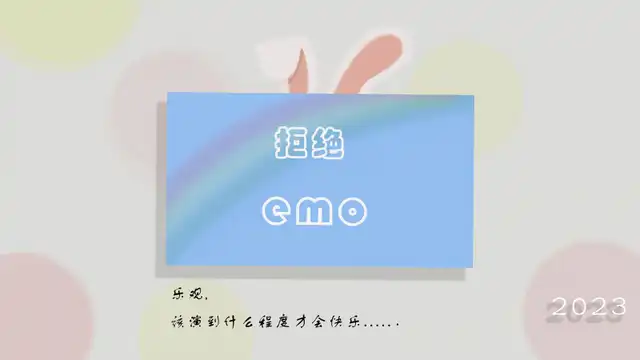1
2
3
4
5
6
7
8
9
10
11
12
13
14
15
16
17
18
19
20
21
22
23
24
25
26
27
28
29
30
31
32
33
34
35
36
37
38
39
40
41
42
43
44
45
46
47
48
49
50
51
52
53
54
55
56
57
58
59
60
61
62
63
64
65
66
67
68
69
70
71
72
73
74
75
76
77
78
79
80
81
82
83
84
85
86
87
88
89
90
91
92
93
94
95
96
| class MainPage extends StatefulWidget {
const MainPage({Key? key}) : super(key: key);
@override
State<MainPage> createState() => _MainPageState();
}
class _MainPageState extends State<MainPage> {
late PageController pageController;
var pages = [
KeepAliveWrapper(child: WeiChatPage(),),
DevicePage(),
MinePage()
];
var titles = ["首页","设备","我的"];
var currentIndex = 0;
@override
void initState() {
super.initState();
pageController = new PageController(
initialPage: 0,
keepPage: true,
);
}
@override
Widget build(BuildContext context) {
return Scaffold(
appBar: AppBar(
leadingWidth: 70,
leading: currentIndex == 1 ? TextButton(
style: ButtonStyle(
padding: MaterialStateProperty.all(EdgeInsets.only(left: 10)),
),
onPressed: (){},
child: Text("切换设备",style: TextStyle(
color: Colors.black,
fontSize: 14
),),
) : null,
actions: currentIndex == 1 ? [
IconButton(onPressed: (){}, icon: Icon(Icons.add,color: Colors.black,))
] : null,
backgroundColor: Colors.white,
elevation: 0.2,
centerTitle: true,
title: Text(titles[currentIndex],style: TextStyle(
color: Colors.black
),),
),
body: PageView(
controller: pageController,
physics: const NeverScrollableScrollPhysics(),
onPageChanged: (index) {
setState(() {
currentIndex = index;
});
},
children: pages,
),
bottomNavigationBar: BottomNavigationBar(
currentIndex: currentIndex,
type: BottomNavigationBarType.fixed,
onTap: (index) {
pageController.jumpToPage(index);
setState(() {
currentIndex = index;
});
},
items: [
BottomNavigationBarItem(
icon: Icon(Icons.messenger_outlined),
label:titles[0]),
BottomNavigationBarItem(
icon: Icon(Icons.settings),
label: titles[1]),
BottomNavigationBarItem(
icon: Icon(Icons.person),
label: titles[2]),
],
),
);
}
}
|