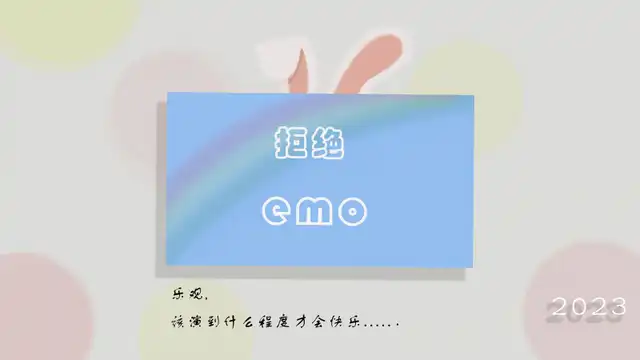1
2
3
4
5
6
7
8
9
10
11
12
13
14
15
16
17
18
19
20
21
22
23
24
25
26
27
28
29
30
31
32
33
34
35
36
37
38
39
40
41
42
43
44
45
46
47
48
49
50
51
52
53
54
55
56
57
58
59
60
61
62
63
64
65
66
67
68
69
70
71
72
73
74
75
76
77
78
79
80
81
82
83
84
85
86
87
88
89
90
91
92
93
94
95
96
97
98
99
100
101
102
103
104
105
106
107
108
109
110
111
112
113
114
115
116
117
118
119
120
121
122
123
124
125
126
127
128
129
130
131
132
133
134
135
136
137
138
139
140
141
142
143
144
145
146
147
148
149
150
151
152
153
154
155
156
157
158
159
160
161
162
163
164
165
166
167
168
169
170
171
172
173
174
175
176
177
178
179
180
181
182
183
184
185
186
187
188
189
190
191
192
193
| [
{
"title": "首页",
"path": "/"
},
{
"title": "Vuepress主题教程",
"path": "/knowledge/frontEnd/vuepress/vuepress.md"
},
{
"title": "前端小库存",
"collapsable": true,
"children": [
{
"title": "vue-cli 打包插件",
"collapsable": true,
"children": [
{
"title": "browserslistrc浏览器和nodejs版本控制插件",
"path": "/knowledge/frontEnd/inductive/webpack/vue-cli 打包插件/browserslistrc浏览器和nodejs版本控制插件.md"
},
{
"title": "vue-cli3开启Gzip文件压缩",
"path": "/knowledge/frontEnd/inductive/webpack/vue-cli 打包插件/vue-cli3开启Gzip文件压缩.md"
},
{
"title": "vue打包优化分析插件",
"path": "/knowledge/frontEnd/inductive/webpack/vue-cli 打包插件/vue打包优化分析插件.md"
}
]
},
{
"title": "webpack",
"collapsable": true,
"children": []
},
{
"title": "vue",
"collapsable": true,
"children": [
{
"title": "attrs和inheritAttrs",
"path": "/knowledge/frontEnd/inductive/vue/attrs和inheritAttrs.md"
},
{
"title": "vue 九种性能优化",
"path": "/knowledge/frontEnd/inductive/vue/vue 九种性能优化.md"
},
{
"title": "vue 动态指令",
"path": "/knowledge/frontEnd/inductive/vue/vue 动态指令.md"
},
{
"title": "vue 动态模块导入",
"path": "/knowledge/frontEnd/inductive/vue/vue 动态模块导入.md"
},
{
"title": "vue 首屏优化",
"path": "/knowledge/frontEnd/inductive/vue/vue 首屏优化.md"
},
{
"title": "处理Vue异常的方式",
"path": "/knowledge/frontEnd/inductive/vue/处理Vue异常的方式.md"
}
]
},
{
"title": "scss",
"collapsable": true,
"children": [
{
"title": "Base-level rules",
"path": "/knowledge/frontEnd/inductive/scss/Base-level rules.md"
},
{
"title": "主题切换",
"path": "/knowledge/frontEnd/inductive/scss/主题切换.md"
}
]
},
{
"title": "javascript",
"collapsable": true,
"children": [
{
"title": "ArrayBuffer 转 base64",
"path": "/knowledge/frontEnd/inductive/javascript/ArrayBuffer 转 base64.md"
},
{
"title": "FileReader常见的数据转换",
"path": "/knowledge/frontEnd/inductive/javascript/FileReader常见的数据转换.md"
},
{
"title": "JS中ArrayBuffer、Uint8Array、Blob与文本字符之间的相互转换",
"path": "/knowledge/frontEnd/inductive/javascript/JS中ArrayBuffer、Uint8Array、Blob与文本字符之间的相互转换.md"
},
{
"title": "JS数据容量单位转换",
"path": "/knowledge/frontEnd/inductive/javascript/JS数据容量单位转换.md"
},
{
"title": "伪数组转为真数组",
"path": "/knowledge/frontEnd/inductive/javascript/伪数组转为真数组.md"
},
{
"title": "判断元素是否到达可视区域",
"path": "/knowledge/frontEnd/inductive/javascript/判断元素是否到达可视区域.md"
},
{
"title": "字符串平铺对象属性转换成树状对象",
"path": "/knowledge/frontEnd/inductive/javascript/字符串平铺对象属性转换成树状对象.md"
},
{
"title": "手动触发resize事件",
"path": "/knowledge/frontEnd/inductive/javascript/手动触发resize事件.md"
},
{
"title": "数值千分位转换",
"path": "/knowledge/frontEnd/inductive/javascript/数值千分位转换.md"
},
{
"title": "数组校验重复项",
"path": "/knowledge/frontEnd/inductive/javascript/数组校验重复项.md"
},
{
"title": "浏览器中的data类型",
"path": "/knowledge/frontEnd/inductive/javascript/浏览器中的data类型.md"
},
{
"title": "进制转换",
"path": "/knowledge/frontEnd/inductive/javascript/进制转换.md"
}
]
},
{
"title": "elementui",
"collapsable": true,
"children": [
{
"title": "复选框组内文本不显示",
"path": "/knowledge/frontEnd/inductive/elementui/复选框组内文本不显示.md"
}
]
},
{
"title": "css",
"collapsable": true,
"children": [
{
"title": "CSS 文本溢出显示省略号",
"path": "/knowledge/frontEnd/inductive/css/CSS 文本溢出显示省略号.md"
},
{
"title": "CSS 知识拓扑图",
"path": "/knowledge/frontEnd/inductive/css/CSS 知识拓扑图.md"
},
{
"title": "CSS 选择器及其优先级",
"path": "/knowledge/frontEnd/inductive/css/CSS 选择器及其优先级.md"
},
{
"title": "CSS 隐藏元素的方法",
"path": "/knowledge/frontEnd/inductive/css/CSS 隐藏元素的方法.md"
},
{
"title": "display 的属性值及其作用",
"path": "/knowledge/frontEnd/inductive/css/display 的属性值及其作用.md"
}
]
}
]
},
{
"title": "学习路线",
"collapsable": true,
"children": [
{
"title": "vue",
"collapsable": true,
"children": [
{
"title": "MVVM模型",
"path": "/knowledge/frontEnd/learning/vue/MVVM模型.md"
},
{
"title": "数据代理",
"path": "/knowledge/frontEnd/learning/vue/数据代理.md"
}
]
}
]
}
]
|